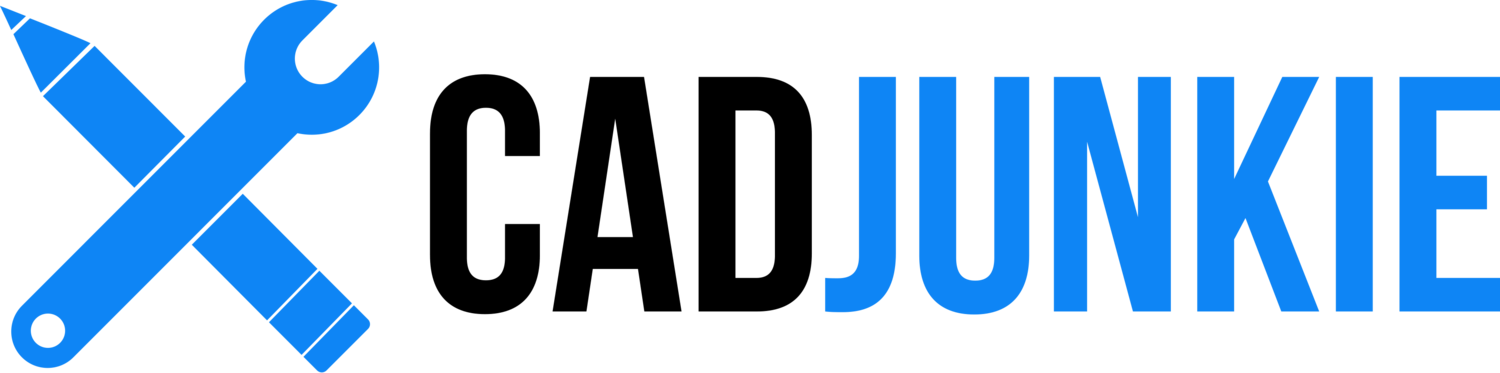Solidworks Porsche 911 Part 1: Wheels
/Download all 20 training videos (over 3 hours of training in MP4 format) plus extra files and resources for a single, one-time fee.
- No memberships.
- No recurring payments.
- Download and keep forever.
- View on any device, any time.
- No ads. No spam. No bloatware.
Smarter Not Harder
In this series we focus our attention on the detailed and careful modeling of a specific Porsche 20" rim and accompanying tire, creating separate configurations for front and rear versions (245mm and 305mm, respectively).
Along the way we will learn to think about the downstream affects of our choices, constantly thinking about which corners can be cut to save time. Adam's methodical approach builds a flexible, robust, reusable file that's easy to modify when dimensional adjustments are needed.
This series is intended for SolidWorks viewers of all ages: intrepid beginners will taste a wide range of new MCAD flavors, and experienced users will get a feel for Adam's approach to efficient modeling best practices.
Contents
Part 1: Setup & Sketching
We'll be working from a combination of reference images, specifications we looked up on the interwebs, and some good old fashioned guesswork. As such, we'll start with a well-placed Sketch Picture and a simple sketch to define the outer bounds of our wheel-to-be.
- Setup (Solidworks) (06:35)
- Setup (Project) (06:22)
- Sketch Picture (03:31)
- Block Drivers (09:08)
Part 2: Rim & Spokes
Many users would choose to model this wheel using surface modeling techniques, and Adam was tempted to work that way as well. With this specific wheel design, however, solid modeling was a much faster way to go. Those details that require surfacing can be handled on a one-off basis. The result is clean, fast, and only a very few features.
- Block Revolve (08:33)
- Spoke (10:41)
- Spoke Webbing (08:42)
- Finishing Touches (13:43)
Part 3: Configurations & Assembly
Our wheel needs to be used in both front and rear configurations: 245mm and 305mm respectively. Rather than model the wheel twice, SolidWorks allows us to vary certain parameters using "configurations" within the part file. In these videos we'll set up those configurations, fixing any problem areas as we go.
- Configurations (02:58)
- Assembly (03:09)
Part 4: Tire
Modeling the tire is possibly the most fun part of this tutorial, and, somewhat surprisingly, it actually took longer than the wheel itself! We'll start by building out the wheel using SolidWorks 2016's newly improved Style Spline tool, then create parametric racing treads that should update properly when we change configurations.
- Model Tire Slab (18:53)
- Tread I (13:51)
- Tread II (05:28)
- Tread III (10:22)
- Sprues (10:41)
- Graphics (14:28)
Part 5: Lugs & Bore Cap
It's the little details that really sell a model. We'll add lugs and a logo emblazoned center bore cap to bring this thing home. When setting up tire configurations, we'll discover that we've made some faulty assumptions. Fixing those problems is not only good practice, it should shed light on why we need to think carefully about the dimensioning decisions we make as we model.
- Lugs (06:32)
- Bore Cap (08:04)
- Tire Configurations (18:20)
Part 6: Rendering
A fun post-script: SolidWorks Professional users can create photo renders of their geometry right inside SolidWorks itself. Adam demonstrates a few best-practices for a clean workflow, and how to set up a quality fully-progressive render.
- Rendering (11:36)
What's included?
- 20 mp4 files, 03:04:46 duration
- 20 SolidWorks assemblies showing the completed state at the end of each video
- Pinterest boards with visual reference and inspiration
- Adam's a real human, available by email for questions, concerns, and consulting.